Instapage Review: An Inside Look At How To Create A Landing Page Fast
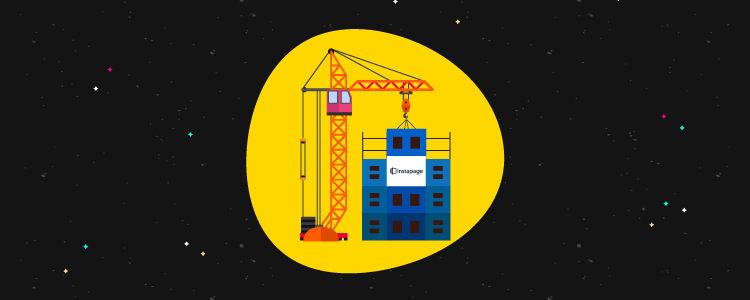
What does Instapage do? A general look at the feature list
You already know that Instapage is a landing page builder. But here’s what that actually means:
- Drag and drop page builder – It’s not grid-based like WordPress page builders. You’re free to drag and drop each element exactly where you want it. This is super cool – keep reading to see it in action.
- Widgets – Widgets let you insert elements like CTA buttons, countdown timers, and more.
- 200+ customizable templates – These help if you don’t want to start from a blank slate.
- Direct access to 33 million Bigstock images – It’s easy to insert professional stock images, though you have to purchase each image separately.
- Detailed form builder and asset delivery – Easily create all types of forms, including multi-step forms. Then, connect to a huge number of integrations. Instapage can even handle automatically delivering assets like lead magnets.
- Helpful analytics – Heatmaps, A/B testing, Google Tag Manager, and more.
- Collaboration tools – Instapage brands itself as a platform for “marketing teams & agencies”, which results in a number of helpful tools for collaboration. For example, you can leave comments on specific parts of a landing page design draft.
- Instablocks – Save specific landing page sections to reuse across designs, or choose from Instapage’s pre-built sections.
- AMP Support – Design Google AMP landing pages using the same drag and drop interface.
- Detailed attribution data – Beyond analytics, Instapage can connect to Google AdWords and other services to integrate attribution data like AdWords campaigns or price data.
That’s by no means a full feature list – but it’s a solid look at the highlights.
Why not just use a WordPress page builder?
Ok, as you read the feature list above, you might be wondering this:
Why use Instapage over a conversion-focused WordPress landing page plugin like Thrive Architect?
I hear you – it’s definitely a valid question.
A hands-on look at Instapage: Creating a new landing page
- A page – This is an actual landing page
- A group – This is sort of like a folder. Groups help you organize different pages.
Instapage has a lot of templates (200+), all divided up into different categories at the top:
Once you choose a template, Instapage will drop you straight into the Instapage Builder.
How to use the Instapage Builder (and why I love it)
You can’t drag an element anywhere – it has to fit in the existing row/column framework.
It’s like you’re dragging layers around on Photoshop. I love how flexible this is.
With that being said, Instapage should generally feel pretty familiar to a WordPress page builder.
You have your set of widgets at the top:
And you can edit individual widgets by clicking on them in the page:
You can also use a similar interface to edit page sections to add, say, a background to your design.
Working with forms in Instapage
To get started, all you need to do is add the form widget.
Then, you’ll get five different options at the top of the page:
It’s the final three options that are the most interesting.
In Submission, you can choose to:
This makes creating lead magnets an absolute cinch:
Creating a mobile version of your landing page
All you need to do is click the Mobile toggle at the top to switch views.
Creating an A/B/n test to optimize your landing page
You can still test specific elements by simply cloning a page and only changing one element.
And you can even pause specific variations as needed if you want to stop a specific test:
Other helpful analytics integrations
Publishing your landing page
When you click the Publish button, Instapage gives you 5 choices:
Then, you can push pages to your WordPress site with a single click:
And as soon as you do that, you can publish the page right from your WordPress dashboard:
And just like that, your landing page is live on your own domain name at the URL that you specify:
Overall, I was impressed with how seamless the WordPress integration is.
A quick look at Instapage’s analytics section
If you’re running split tests, you’ll also be able to view data for each variation in your test:
Six other Instapage features to help you work more effectively
1. Easy visual collaboration (great for teams)
Then, other team members can either:
- Respond with their own comment, including @mentions
- Resolve the issue once it’s completed to help keep track of which changes have been made
2. Instablocks to save you time when working with common elements
3. Google AMP support for quick-loading mobile landing pages
4. Easy AdWords integration to track ROI and effectiveness
5. More options for attribution data beyond AdWords
6. Built-in heatmaps to find hotspots
Put before How much does Instapage cost? section
How much does Instapage cost?
Well, more than a WordPress page builder, that’s for sure.
So…is Instapage worth the money?
If you’re a casual blogger who only uses one or two landing pages, probably not.
Instapage pro’s and con’s
Pro’s
- True drag and drop builder that doesn’t constrain you in any way
- A huge number of templates, most of which look great.
- Easy A/B testing
- Built-in conversion goals and analytics
- Tons of integrations with popular email marketing services
- Hosted asset delivery for easy lead magnets
- Ability to edit the mobile version of your page
Con’s
- Mainly, price. The features are great, but they don’t come cheap. Casual users are priced out by the cost.
- No A/B testing in the cheapest plan. This makes Instapage even more
- Widget list is a little small. E.g. it would be helpful to have a dedicated pricing table widget.

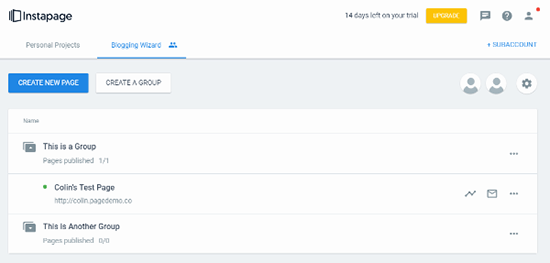
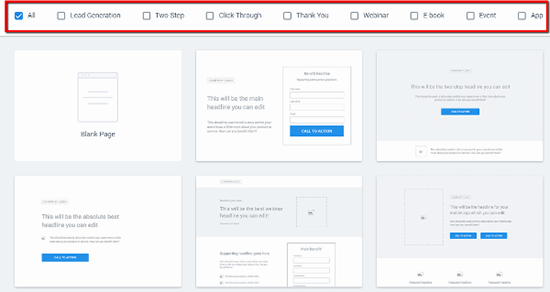
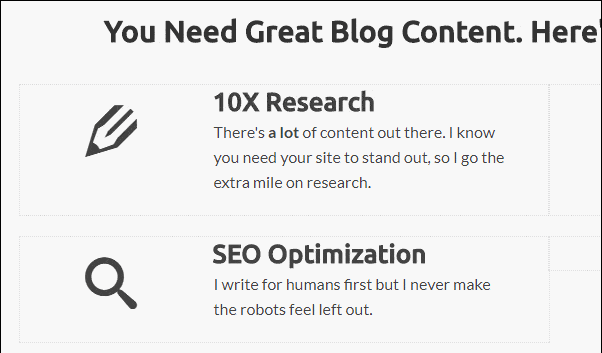
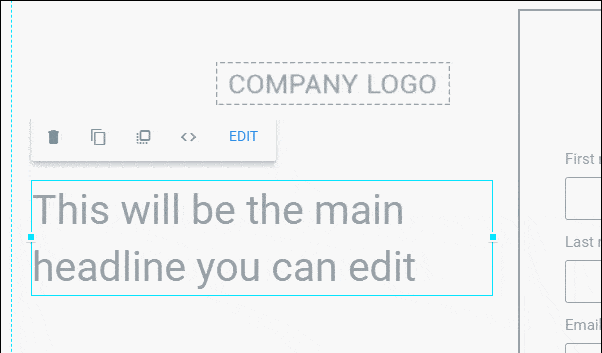
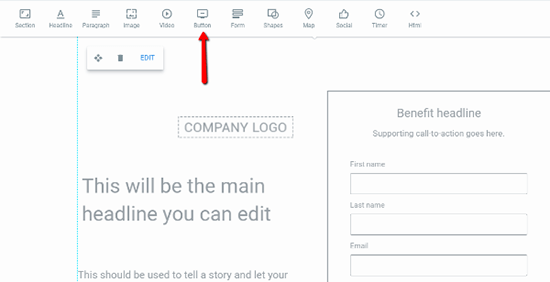
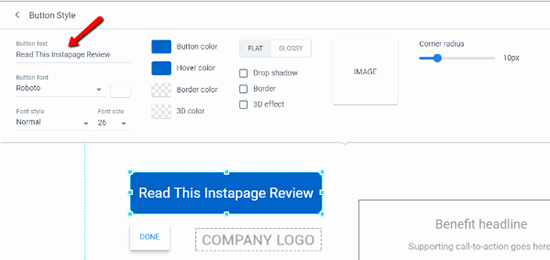
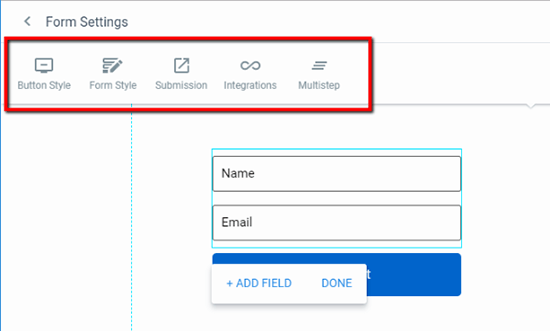
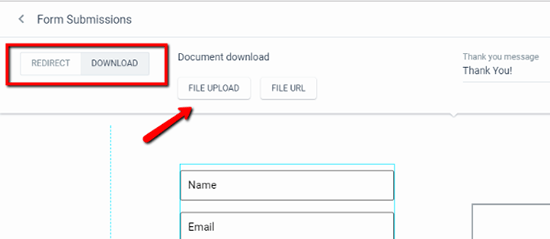
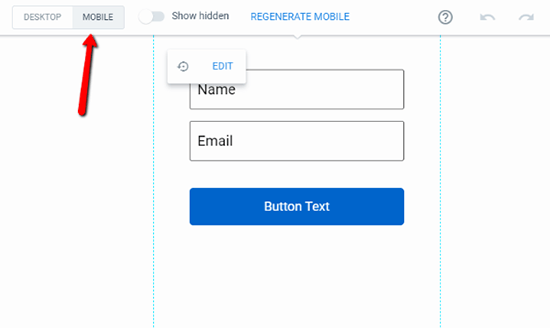
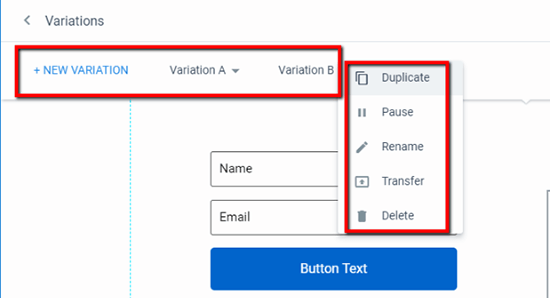
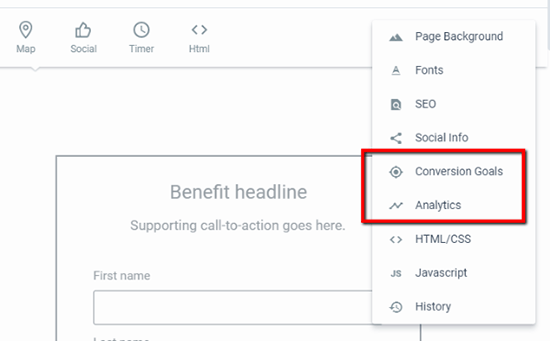
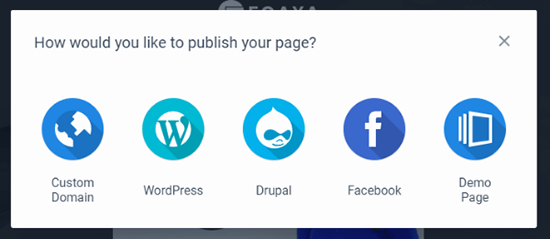
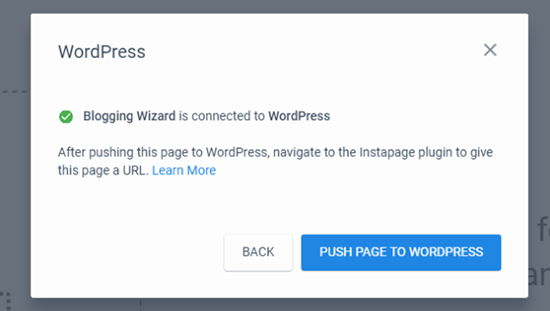
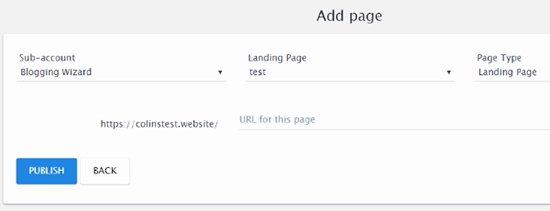
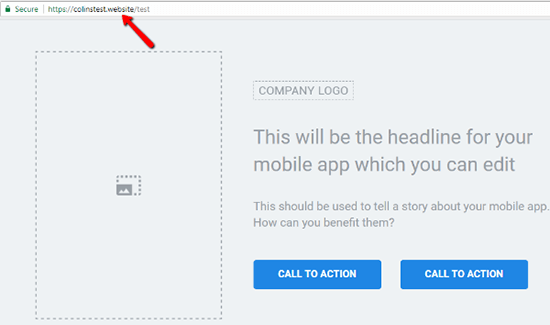
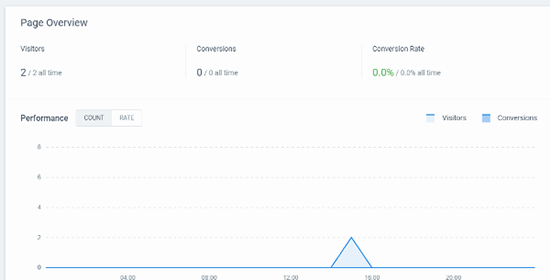
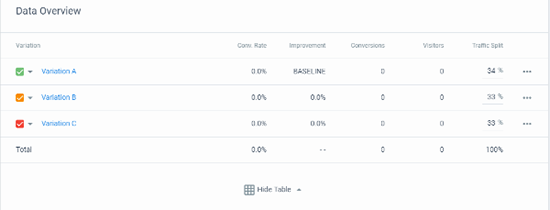
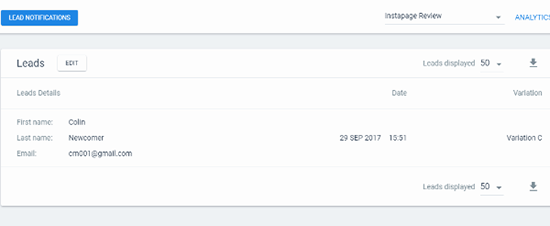
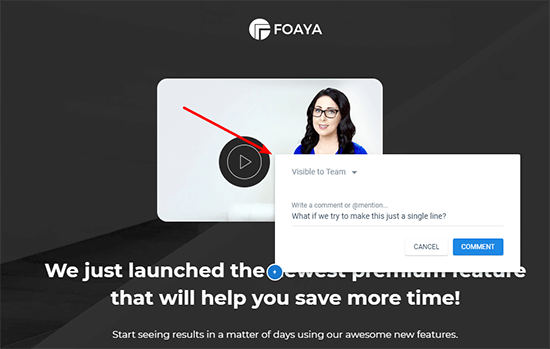
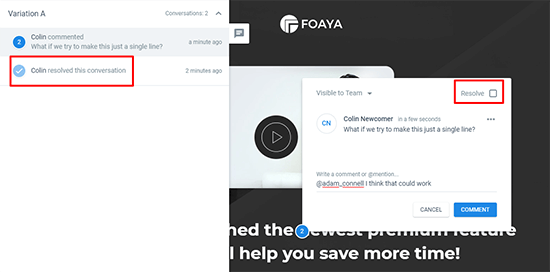
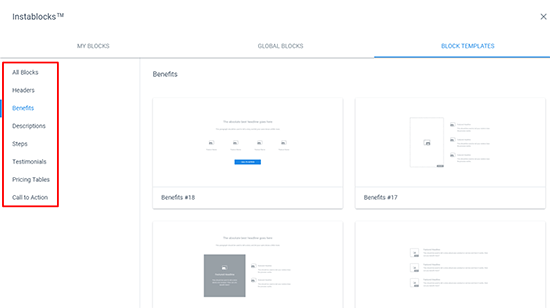
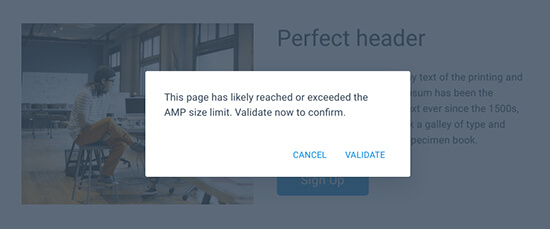
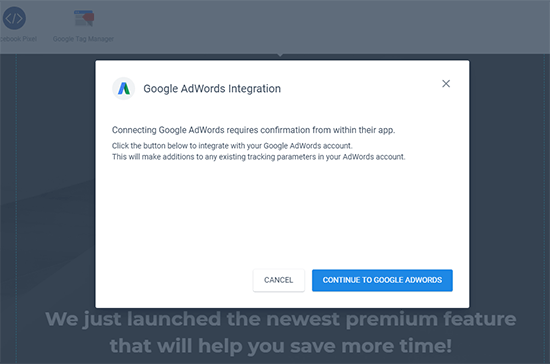
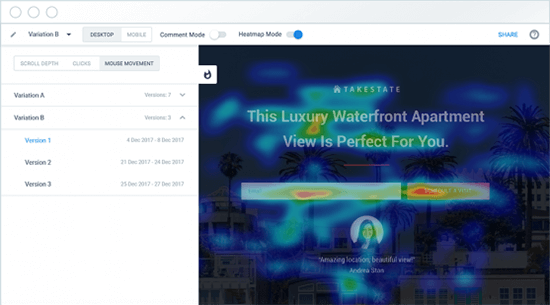
Comments
Post a Comment